| First thing to do is to rename your iPAQ. There are two places where the name must be changed. The first is in Start (menu) | Settings | System | About | Device ID. | 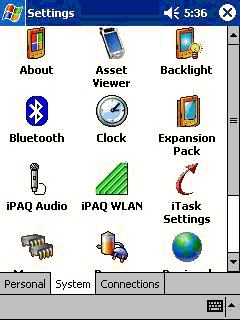
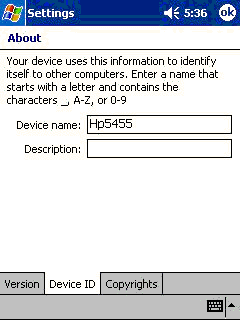
|
| And the next location is in the Bluetooth icon from the today screen. You'll need to tap on the icon in the lower right corner, and then Accessibility. You'll need to change this name to match your Device ID or ActiveSync will not work. |
|
|
Then tap | General |, | Bluetooth
Manager | to start building our
connection.
The Bluetooth Manager is blank at this point because this is my first connection. Tap | New | Connect! | and we will use "Explore a Bluetooth device" tap | Next | | 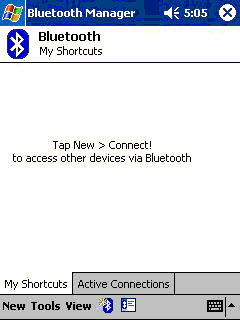
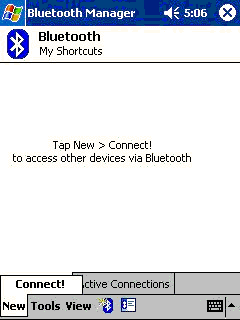 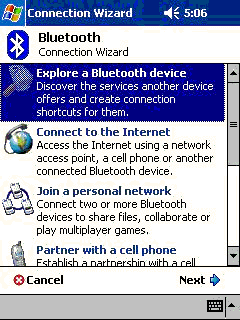 |
|
Tap where it says "Tap here to choose
a device". First you will see a blank screen, and then one with
your PC.
Note that unlike the older software, you do not need to pair devices first. |
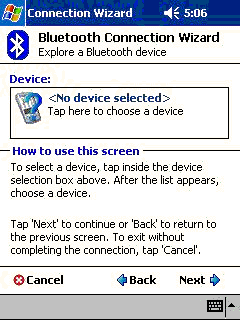
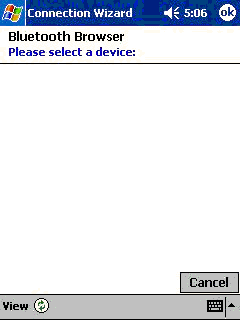 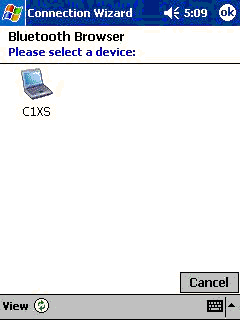 |
| Tap on the icon of your computer, to get a list of services it supports. In this example we want Network Access. | 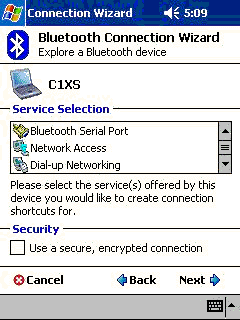
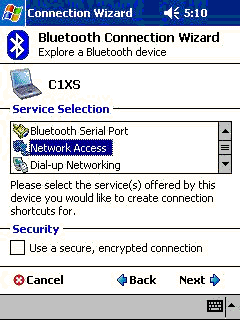 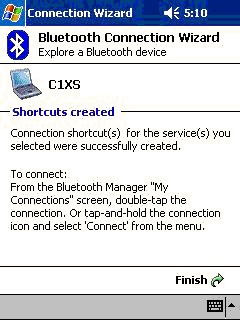 |
| Our Bluetooth Manager now shows its first icon. You can double tap the icon to start it or tap and hold to get a list of options. When I tap and hold, and then choose | Connect | I am now taken to the Bluetooth PAN User Driver, because I have never setup this driver before. Here I choose the default settings "Use server-assigned IP address" | 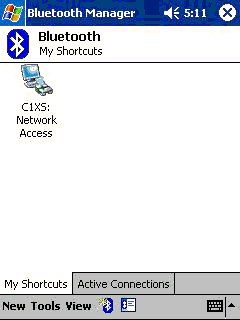
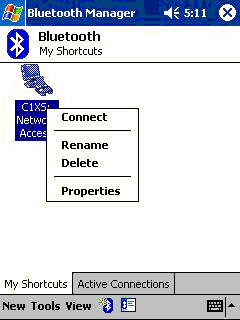 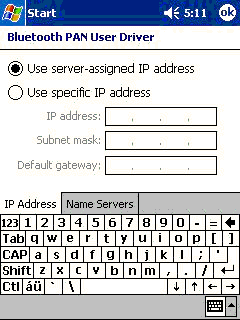 |
| We are then shown that Bluetooth Manager is attempting to connect to the PC. On my PC (a Sony C1xs) this prompt is not always seen. It has a window, that displays only part of the screen. Running 1.3.2.7 software I then get the following prompt. "Bluetooth PIN Code Required" and I must click on the bubble. | 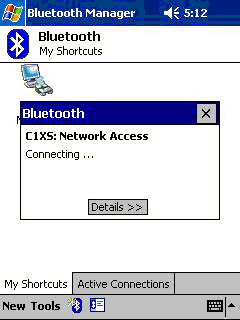
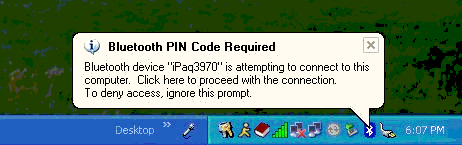 |
| When I click on that I am then prompted for the Bluetooth Pin Code on the PC. After I enter this I am then prompted for the same code on the iPAQ. | 
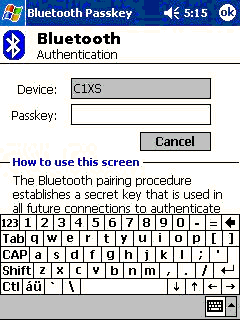 |
| After we get this prompt we are connected! We can now use the built in file explorer to look at the share files on our PC. | 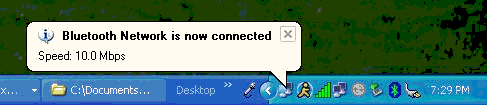 |
| One thing to watch out for is that extra space on word completion. That has messed me up more times than I care to think about. | 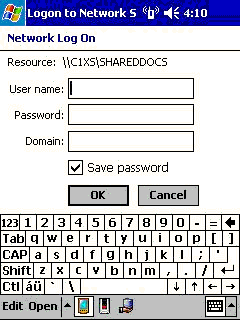
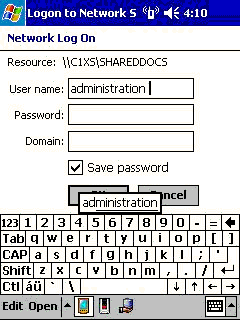 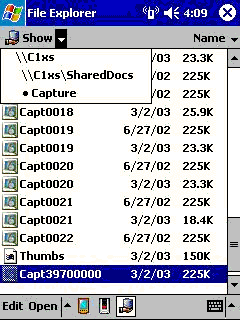 |
| We can
now browse the web, iPAQPanel will display the IP Address of our adapter.
And it takes a little longer than with WLAN to get a connection. I find
iPAQPanel really useful to tell me the status of my connection Yes, visit the Geekzone mobile, or browse the internet from the sofa... |
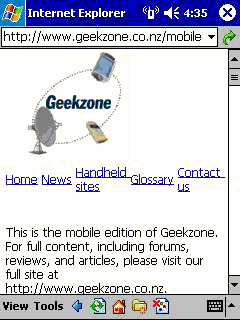
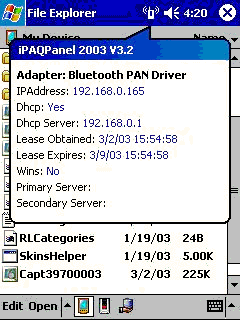 |
| You can
also listen to WEB Radio |
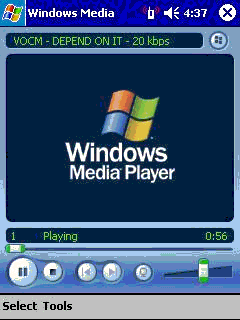 |
