| First we need to configure the H3970 Bluetooth Manager. We start by tapping on the Bluetooth icon on the today screen in the lower right hand corner and then choosing Bluetooth Manager. | 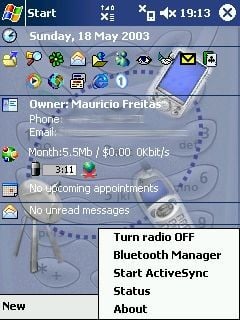 |
| On the Bluetooth Manager page we open the icon corresponding to our desktop or laptop. | 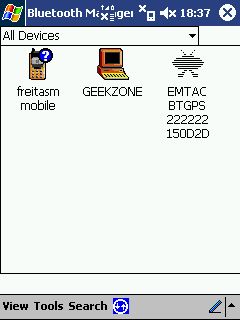 |
| In the next screen we'll tap and select the checkbox Activesync partner. | 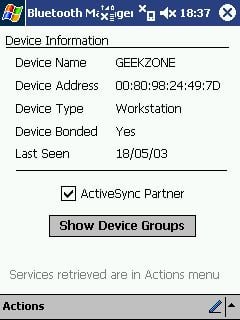 |
| In the same screen we'll tap and open the Actions menu, to make sure the Connect to Bluetooth Serial Port option is available. If it's not there, then you'll need to enable this option in your desktop or laptop. | 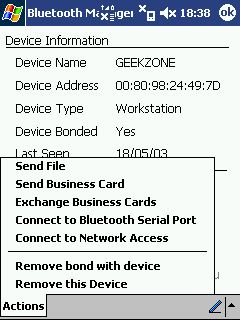 |
| Now, the configuration in your desktop or notebook. Start by right-clicking the Bluetooth icon in the System Tray and selecting Advanced configuration. |  |
| Now select the Local Service tab and take note of what COM port corresponds to the Bluetooth Serial Port. |  |
| Right-click the ActiveSync icon in the Sytem Tray and select Connection Settings. |  |
| Make sure you check the box "Allow Serial cable or infrared connection to this COM port" and select the COM port corresponding to the Bluetooth Serial Port in the service configuration we found just before. Click the OK button when finished. |  |
| Right-click the ActiveSync icon again and select the Open Microsoft ActiveSync option. |  |
| Select the Options button... |  |
| Here you select the schedule as "Continuous" or "Upon connection". |  |
| Now the configuration is completed and we're back to the Pocket PC to start our ActiveSync. Tap the Bluetooth Manager icon again, and select Start ActiveSync. | 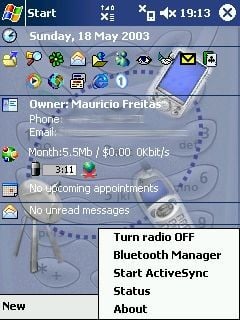 |
| Back in your desktop or laptop you'll see the Activesync accept the connection... | 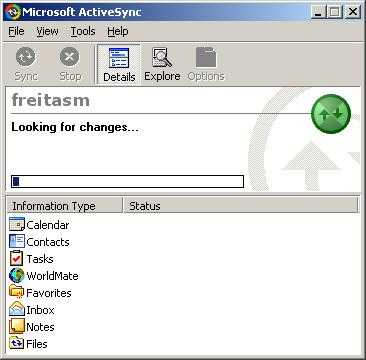 |
