| Open My Bluetooth Places and select Entire Bluetooth Neighborhood. | 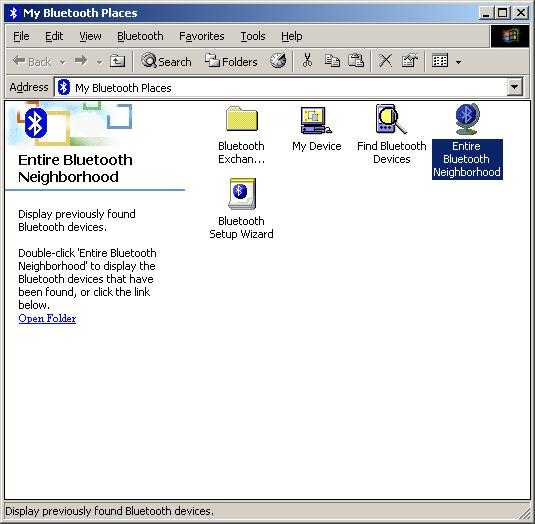 |
| Right-click the icon corresponding to the paired headset and select Connect Headset. | 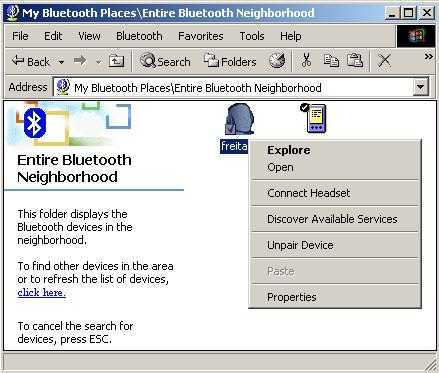 |
| Your headset will beep, indicating an incoming connection. Follow the procedure for your headset to accept the connection. On the Ericsson HBH-20 simply press the control button once. The icon corresponding to the headset will turn green in your computer, indicating connection active. | 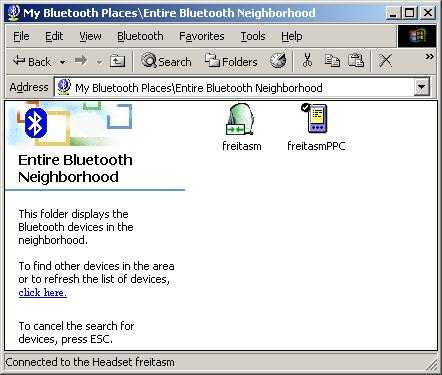 |
| You can now use the headset as the primary speaker and mic for your computer. To check this you can start and test with Windows Sound Recorder, available on Start | Programs | Accessories | Entertainment | Sound Recorder. You'll also notice that the Sounds and Multimedia applet in the Control Panel will change to Bluetooth Audio. | 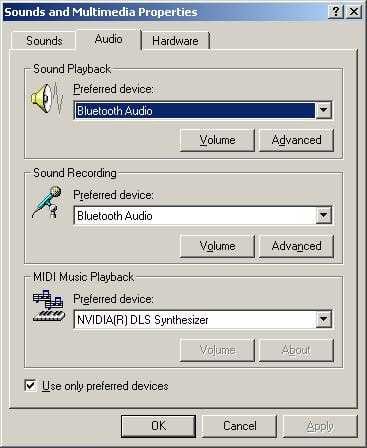 |
| To finish the connection go back to the Headset icon in My Bluetooth Places, right-click the icon and select Disconnect Headset. | 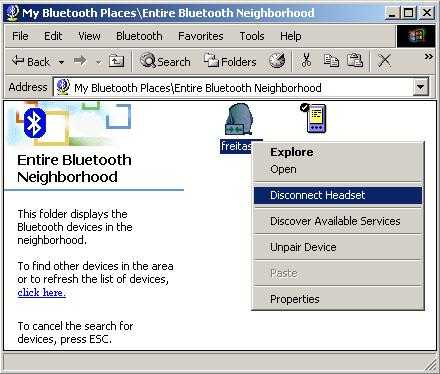 |
| The Sounds and Multimedia properties in the Control Panel will automatically change to the original settings. You can manually set this if you want. | 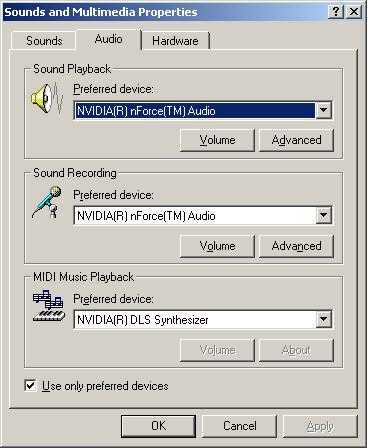 |
