|
|
|
mm1352000: The xmltv.dtd file isn't meant to be updated - it describes the format of the xml file ;)
Okay, so you get no programs found. Do you get channels found though?
The process for setting up XMLTV in MP is roughly:
1. Generate your XMLTV file. Chuck it into the folder where you want to keep your guide data. The DTD file must also go in the same folder.
2. Open up TV Server config. Go to the plugins section. Enable the XMLTV plugin.
3. Expand the plugins group and select the XMLTV plugin.
4. On the general tab:
- Enter the folder containing the XML files (for me this is C:\Program Files\XMLTV).
- Check "import new tvguide.xml".
- I recommend checking "delete old programs before import". Meaning is self explanatory.
- Unless you have multiple XML files (from multiple sources) there is no need to check "import files in tvguide.lst".
- optionally apply time compensation - won't be needed with data from the EPG Collector
5. Click import. This should pick up the channels in the XML file/s.
6. To get programs, you need to map the channels found in the XML to the channels in MP. This is done on the mappings tab.
- Select a group.
- Optionally check "partial match" if you want MP to automatically detect non-exact mappings (usually the XMLTV channel name has to be the same as the MP channel name for MP to automatically make the mapping).
- Optionally check "load radio channels" if you have/want EPG data for radio.
- Click "load/refresh".
- The channels that have been mapped for the first time will be green in the "*" column with the mapped channel listed in the "guide channel" column. The channels that can't be automatically mapped are red in the "*" column. Channels that have been mapped from previous imports will already have the channel selected (and the "*" column will be white).
- For the channels that haven't been automatically mapped that you have data for: simply select the XMLTV channel to map to the MP channel in the "guide channel" column.
- You can optionally remove channels from the MP guide by unchecking the "visible in guide" column. This is the same as unchecking the channel in the "TV Channels" section.
- Once you're done with one group, hit "save". You can hit "load/refresh" at any time to throw away any changes you've made.
- Rinse and repeat for each group of channels or do it all at once using the all channels group.
- Go back to the general tab and click import again. This time the programmes should be picked up. Give the import some time (~1 minute for the data to start appearing in MP).
The remote tab is irrelevant unless you automatically download your guide data.
Hope that helps...
mm1352000: The xmltv.dtd file isn't meant to be updated - it describes the format of the xml file ;)
Okay, so you get no programs found. Do you get channels found though?
The process for setting up XMLTV in MP is roughly:
1. Generate your XMLTV file. Chuck it into the folder where you want to keep your guide data. The DTD file must also go in the same folder.
2. Open up TV Server config. Go to the plugins section. Enable the XMLTV plugin.
3. Expand the plugins group and select the XMLTV plugin.
4. On the general tab:
- Enter the folder containing the XML files (for me this is C:\Program Files\XMLTV).
- Check "import new tvguide.xml".
- I recommend checking "delete old programs before import". Meaning is self explanatory.
- Unless you have multiple XML files (from multiple sources) there is no need to check "import files in tvguide.lst".
- optionally apply time compensation - won't be needed with data from the EPG Collector
5. Click import. This should pick up the channels in the XML file/s.
6. To get programs, you need to map the channels found in the XML to the channels in MP. This is done on the mappings tab.
- Select a group.
- Optionally check "partial match" if you want MP to automatically detect non-exact mappings (usually the XMLTV channel name has to be the same as the MP channel name for MP to automatically make the mapping).
- Optionally check "load radio channels" if you have/want EPG data for radio.
- Click "load/refresh".
- The channels that have been mapped for the first time will be green in the "*" column with the mapped channel listed in the "guide channel" column. The channels that can't be automatically mapped are red in the "*" column. Channels that have been mapped from previous imports will already have the channel selected (and the "*" column will be white).
- For the channels that haven't been automatically mapped that you have data for: simply select the XMLTV channel to map to the MP channel in the "guide channel" column.
- You can optionally remove channels from the MP guide by unchecking the "visible in guide" column. This is the same as unchecking the channel in the "TV Channels" section.
- Once you're done with one group, hit "save". You can hit "load/refresh" at any time to throw away any changes you've made.
- Rinse and repeat for each group of channels or do it all at once using the all channels group.
- Go back to the general tab and click import again. This time the programmes should be picked up. Give the import some time (~1 minute for the data to start appearing in MP).
The remote tab is irrelevant unless you automatically download your guide data.
Hope that helps...
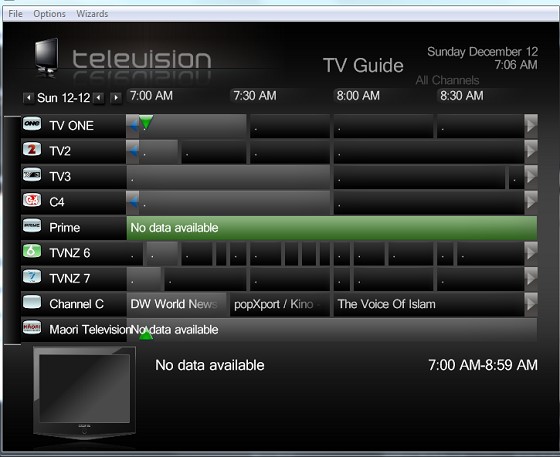
mm1352000: Hi again
I take it you checked the "delete old programs before import" option and gave MP a minute or two to update the database? At this point it might be necessary for you to post your guide xml here. Maybe the format doesn't match the DTD that you have - unlikely, but possible...
"Where is the channel data stored..."
In the database.
"xmltv.dtd was last changed in 2008.? Channelinfo.xml is new.? When I hit the export button in MP setup the file generated is different to chanelinfo.xml"
xmltv.dtd is the only file you need to have in the folder to make this all work. Where is the export button you speak of?
|
|
|
