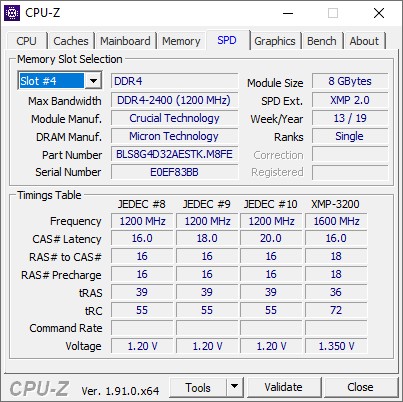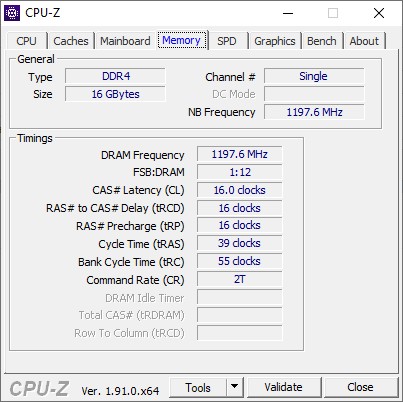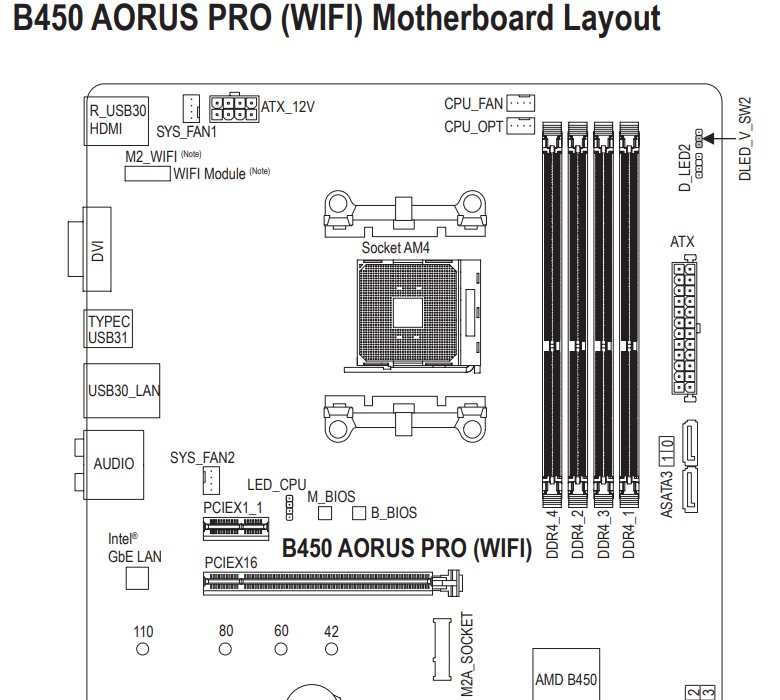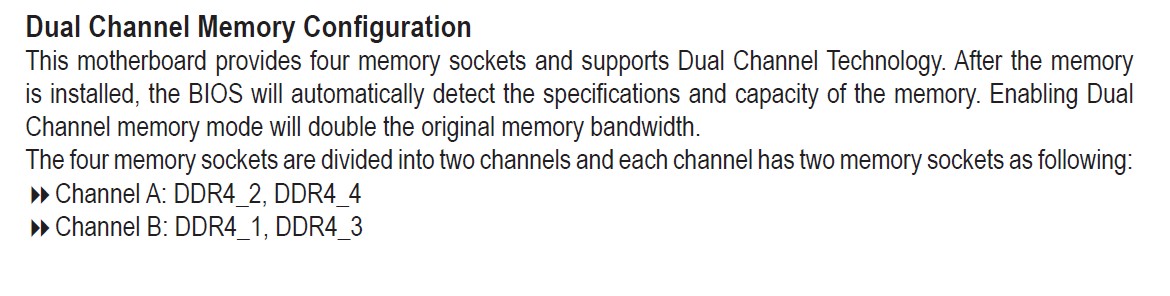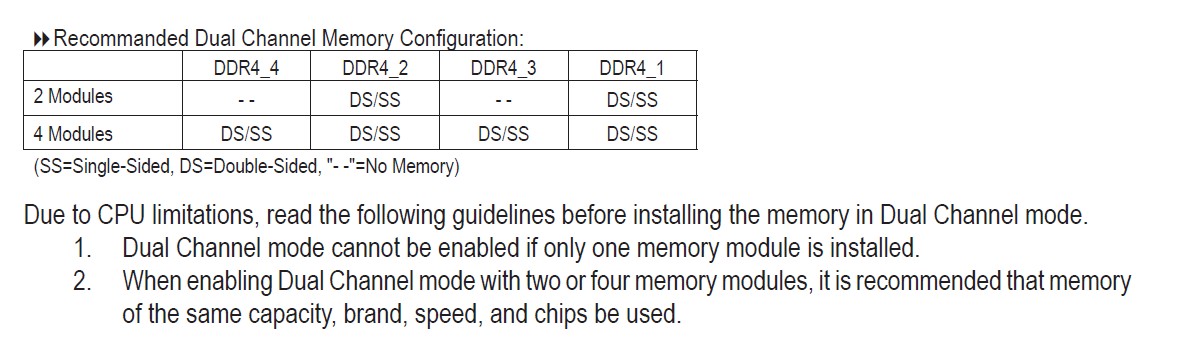I've got 16GB of RAM on my machine and am looking to increase this to see if I can get a bit of performance improvement from a few different games.
I have a B450 Pro motherboard, and looking at CPU-Z I've got two sticks (slots 3 & 4 in use) . I assume I have another two slots in there? (I've not opened it up yet).
What's the logic with RAM again, I can only equal what I have as anything bigger will only work as hard as the weakest list? So a 16GB won't double it if I currently have two 8gb will it?
I think I'm better off getting another 2x 8GB DDR4 ram to make 34GB in total? - please correct me if I'm wrong.
Also, what's the best affordable (cheap) DDR4 8GB ram out there). I don't want to sink a heap of money in it as I may not get much improvement at all.