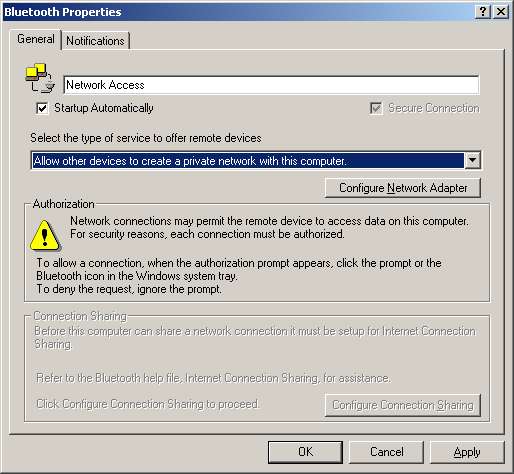Is it possible to see/move/open/close/copy/paste files and/or folders from the DESKTOP or the LAPTOP computer once you have established a NETWORK ACCESS SERVICE with Bluetooth?.
I have Windows XP, and I would like to be able to see my Desktops' files and folders, so that I can copy some of them to my Laptop and viceversa. Is this possible?
I imagine it is possible, but I do not know how to share the files, directories or folders with my Laptop.
I know there is the Bluetooth's File Transfer Service, which I have already used. But I would like to see if something like in the normal wired networks also exists in Bluetooth.
Please Need Help
 #
#