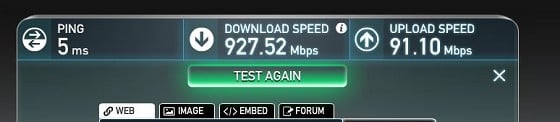So I've had a couple of queries about setting up a Netgear Nighthawk R7000 for FibreX Max. I can get a good solid ~900Mbps using ethernet and the local speedtest server with this set up. Windows Defender is on too.
I haven't bothered trying to squeeze and extra ~50Mbps (my old connection was only 50Mbps total! What an age we live in!). I prefer the additional functionality of Advanced Tomato over an extra ~50Mbps that in real world use means this will never matter (not least of which the N wifi my main notebook is limited to!).
I really am not an expert in this stuff, but this is what I did to make mine work.
1. Flash your router with Advanced Tomato. Mine came pre-flashed (thanks @michaelmurfy!) but I've done this on other routers and it's not too hard but PLEASE read ALL the instructions before you start. The R7000 in particular requires two separate flashes - first an initial flash then the AIO ("all in one") version. Use ethernet. Do the resets as per the instructions. If it tells you to hold down reset for 30 seconds, really hold down reset for 30 seconds.
Advanced Tomato is a superb looking GUI for the Tomato by Shibby firmware, with lots and lots of great functions, including:
- Bandwidth monitoring
- Advanced QoS
- Access control
- Enabled SSH/Telnet protocols
- Configurable buttons and LED’s
- Support for many wireless modes
- Built-in openVPN server/client
- SNMP protocol
- BW Limiter (QoS Limit) – graphic interface to generate HTB scripts
- ARP Binding
- Smart routing and DNS (registration to access this forum required)
Advanced Tomato here. The Peacock thread is written for DDWRT but contains some helpful info if you're new to this.
WARNING: My wifi seems to work well with Advanced Tomato, but others have reported poorer performance. I can't explain this (bad flash?).
Please please read the instructions first. Not reading the instructions may brick your router.
2. Configure your VLAN. Log into your router (192.168.1.1 by default, and (from memory) admin/admin credentials).
Select Advanced Settings > VLAN. Under "VLAN Settings", first delete VLAN2, which should be the one with the WAN port ticked and bridge set to WAN.
Next add a new VLAN. Set VLAN to 10, VID to 0, and tick WAN Port and the "Tagged" option for the WAN port. Then set the bridge to WAN. You won't be able to do this last step unless you have deleted VLAN2.
Scroll down and hit save. A reboot will be required (it takes a while as it writes to NVRAM). Once this is finished, return to Advanced Settings > VLAN to check that your settings have saved (I had some self-inflicted issues at this stage). On mine, VLAN2 reappeared but as long as its bridge is not set to WAN you will be fine.
3. Configure FibreX. Select Basic Settings > Network. Under WAN Settings, the default settings should be Type DHCP, Wireless Client Disabled, DNS Server Auto, MTU deafult and Router Modem IP 0.0.0.0. These are right. But if you've previously had your router set up for a different type of connection (including non-FibreX cable) you will need to change these.
These settings should be selected regardless of whether you have an (optional) static IP or not. On FibreX, a static IP is just a reserved DHCP address.
4. Plug the WAN port of your router into your new Technicolor modem (cat 6 cable recommended). Mine is in port 1 of the modem, but I'm not sure if this matters.
Select Status > Overview and scroll down to the WAN section. Wait until the status changes to "Connected". This might take a minute. This will also tell you your IP and the DNS servers if you're interested.
5. Optional speedtest. If you run a Speedtest now (you might have to manually select your closest server), you'll get something like 400Mbps.
6. Enable cut through forwarding. Select Advanced Settings > Miscellaneous. Enable the CTF checkbox. Then scroll down and click save. It will think for a minute.
7. Speedtest (again). You should now be running at close to maximum. Note that conditions vary depending on just how many people are testing out their brand spanking new connections.
You're done!
Buying a new router? If you're thinking about buying a new router, do your homework first, including this thread. A newer model of a router might not necessarily be better, particularly if your firmware options are more limited. For example, the newer Nighthawk R8000 doesn't seem to be able to run Advanced Tomato.
Buying a new router to improve wifi? Think seriously about buying a wireless access point instead. The HG659 seems to be a pretty solid router (albeit without some of the advanced functions of custom firmware goodness). And it will work just by plugging it in! Just swapping a new router in the same spot probably won't make things that much better. You will almost certainly get better performance and value for money if you can do a run of ethernet cable from the HG659 to a central WAP. If you can get a run of ethernet cable from your router into the ceiling, ceiling mounted WAPs are fairly easy to install and configure and give awesome coverage (I have Cambium E400s).
PS. If you're thinking about flashing custom firmware, please read the instructions for that firmware first! I don't want bricks on my conscience!
EDIT: typos