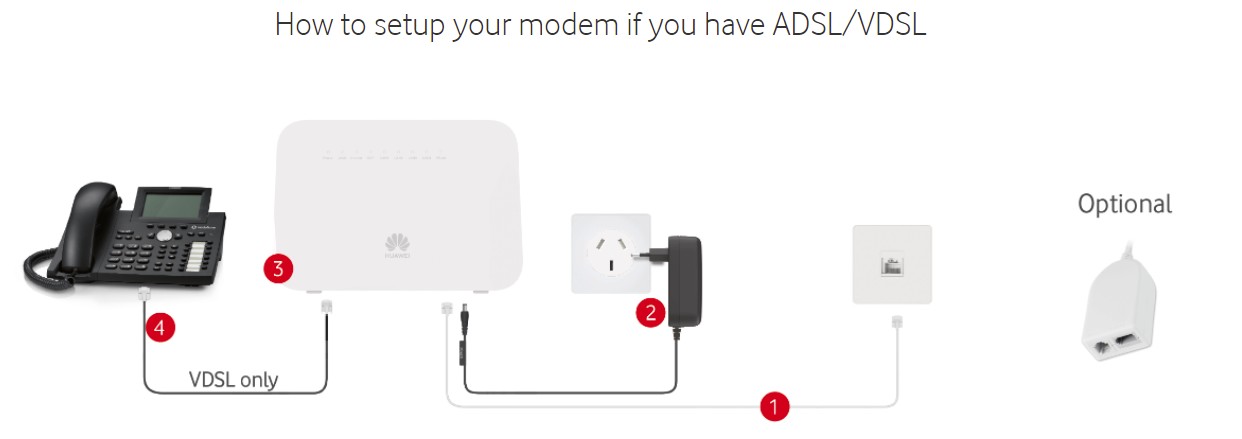
https://www.vodafone.co.nz/help/broadband-and-tv/modem-support/#adsl-vdsl
|
|
You mean the power plug?
Please support Geekzone by subscribing, or using one of our referral links: Quic Broadband (free setup code: R587125ERQ6VE) | Samsung | AliExpress | Wise | Sharesies | Hatch | GoodSync
The optional filter?
Do we get a prize for guessing the right answer?
The use of 'setup' instead of 'set up'
1. Connect to power
Connect the power supply into your modem and wall power outlet and press the On/Off button on the back of the modem. The power light will turn green.
2. Connect to the Internet via Wi-Fi
Connect one end of the grey cable marked DSL/Phone into the grey DSL port on the back of your modem modem and the other end into the telephone wall jack. The Internet light on the modem should turn green once the modem is connected to the internet. On the underside of your modem is a label with your Network Name and Wireless Key code. The Wireless Key code is your Wi-Fi password.
Click on the Wi-Fi symbol on your device and look for the network name; vodafoneXXXXXX_5. Select this, enter the ‘Wireless Key’ code and each time you open your device, it should automatically default to this network. To personalise your Wi-Fi network name and password see ‘Change advanced modem settings’ section on the modem Quick Start Guide.
3. Connect to the Internet via Ethernet
Connect your computer, or device, to any of the four yellow LAN ports on your modem using the yellow cable marked LAN/WAN.
HelloThere:
1. Connect to power
Connect the power supply into your modem and wall power outlet and press the On/Off button on the back of the modem. The power light will turn green.
You can't connect the power supply to the wall. Just look at the picture - the power supply won't fit!
Please support Geekzone by subscribing, or using one of our referral links: Quic Broadband (free setup code: R587125ERQ6VE) | Samsung | AliExpress | Wise | Sharesies | Hatch | GoodSync
|
|
