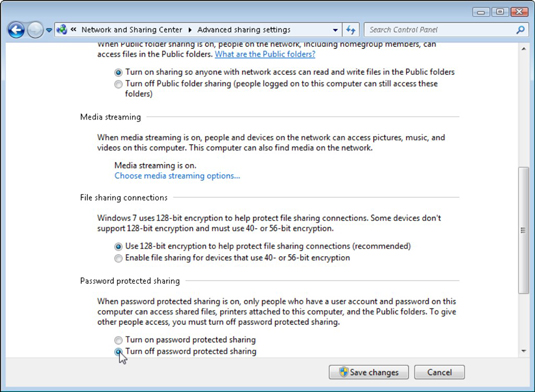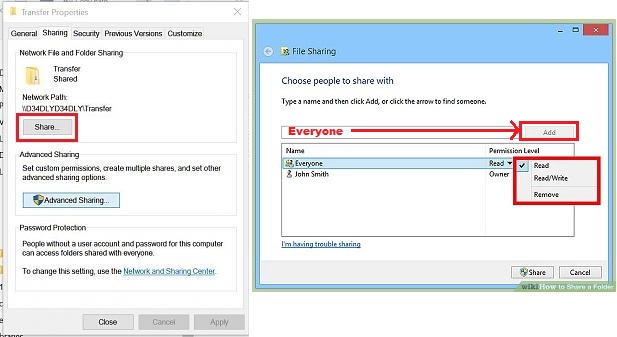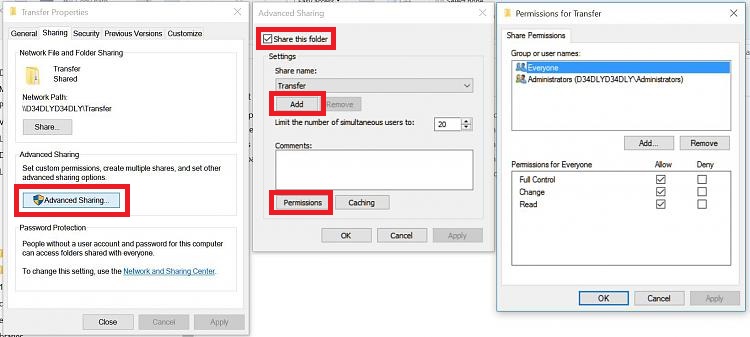I've finally taken the plunge and upgraded to Windows 10 from my trusty old XP machine (which is slowly dying). Got my printer setup however I'm running into an issue with Network Sharing.
On my XP machine, other users on the network could just access the shared folders on the network by double-clicking the folder they wanted. Note that my desktop is the only machine running 10 - one runs Vista, one runs 7.
Now when trying to access the 10 machine, they get prompted for a password, and shared folders are not visible - I setup a test folder on the desktop but it's not visible when I try to look from the Vista machine which was (somehow) able to access the desktop.
Some questions:
- how can I remove the password? I trust the other users on the network to not need to enter one
- can I name my 10 machine the same name as my old XP one, with the same folders shared, and it will just work?
- how do I setup a shared folder on the 10 machine so it can be viewed (and modified) by other users on the network?
The reason I found out this wasn't working was I tried to share my printer over the network but it's not sharing that properly either. (edit: I got the printer working, but folder sharing still eludes me).
I did Google for this but couldn't find too much useful stuff for my situation.
Thanks in advance for any help ![]()