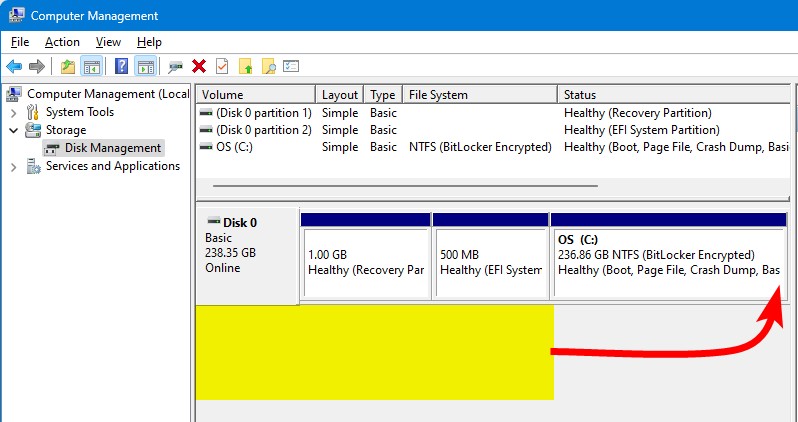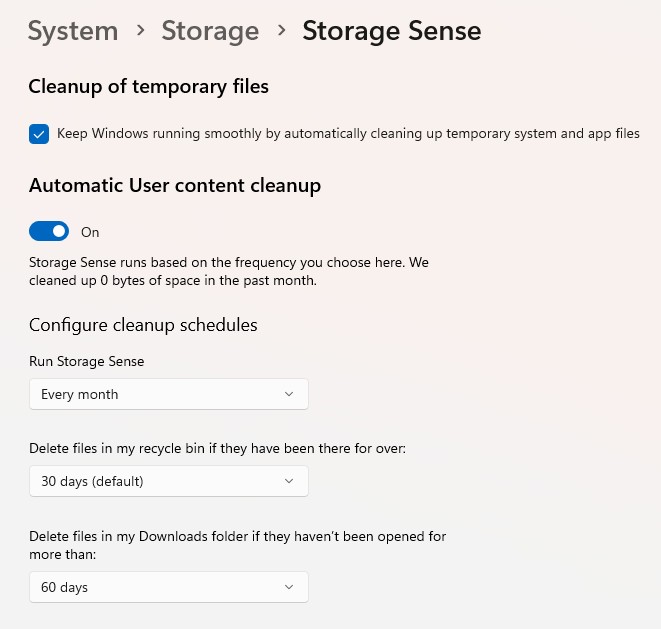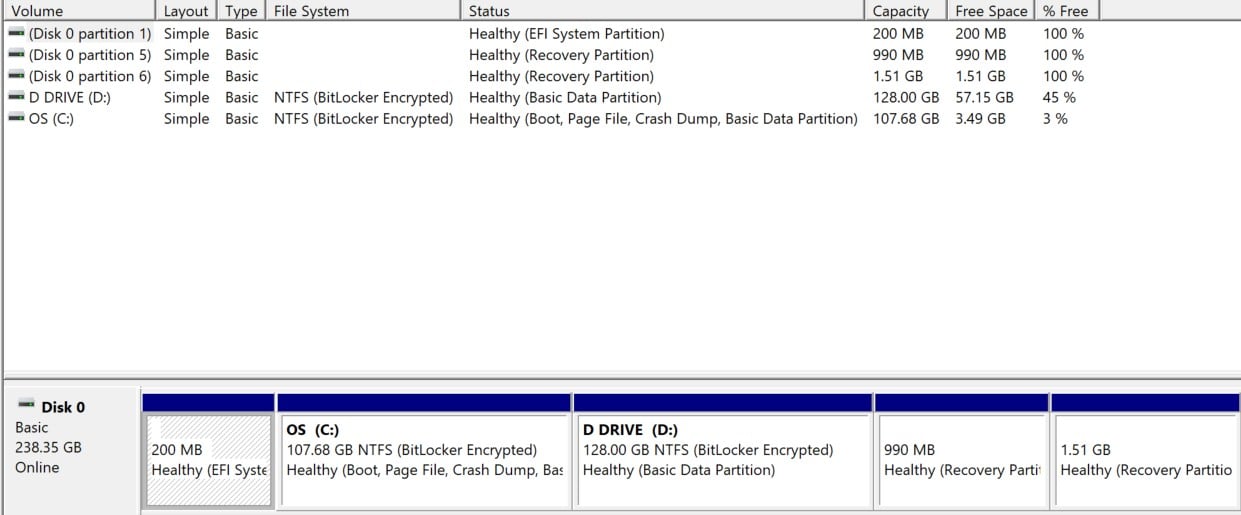I was prompted to install an update for Windows 11 (24H2?) the other morning. The download (4.3GB) completed successfully but the file install couldn't be completed, for some reason.
I gave it another crack this morning and it seems to have re-downloaded the file from the other day, and now my C: drive is running out of space and the install can't proceed:

Is it possible to somehow move 25-30GB of free space on D: and allocate it to C: ? I don't mind moving everything off D: and then blowing it away and moving stuff back to it afterwards.
I'm probably not using the right search terms on Google - plenty on "how to delete a partition" but that's not what I'm trying to do.
Alternatively, is there a way to delete this update file (I suspect I have two copies of it) and then try and download it/install it again?