|
|
|
The iso doesnt get a drive letter until you mount it. Then you can run the program.
Just wondering if there is a way to do it all in one step.
Also not sure about the issue of not always getting the same drive letter each time.
Delete cookies?! Are you insane?!
Others have also asked the same question. AFAIK, there is nothing out of the box that will mount the ISO & launch the program.
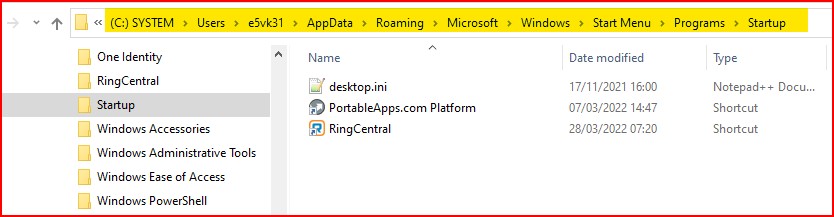
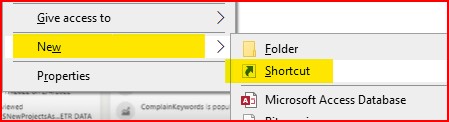
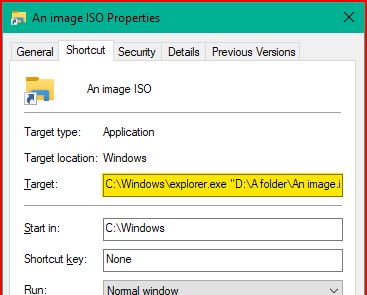
As to always getting the same drive letter
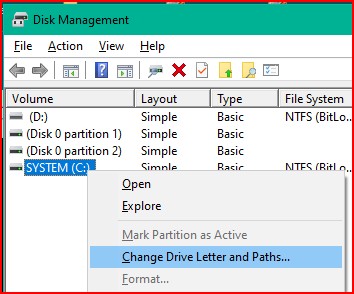
Please keep this GZ community vibrant by contributing in a constructive & respectful manner.
Yep, that whole iso mounting thing got too hard.
Desktop shortcuts and instructions should take care of most of it.
She's all back together and ready for return to the library.
Was a lot easier to put back together.
Thanks everyone for your help.
Delete cookies?! Are you insane?!
|
|
|
