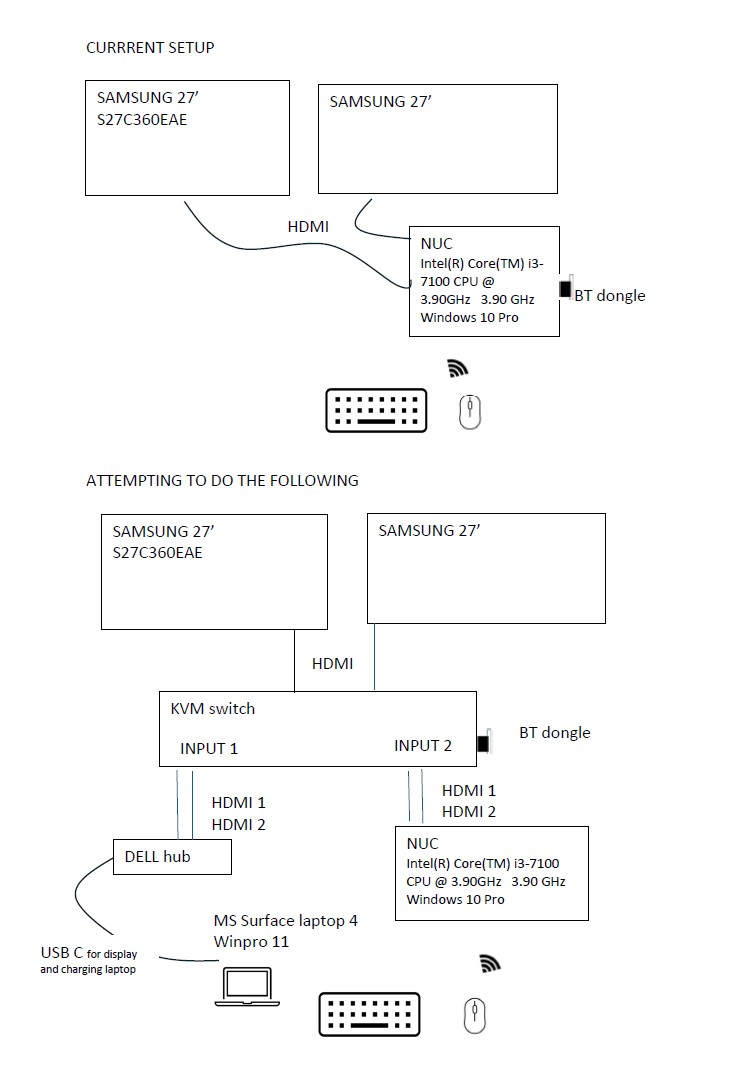Hi
Wondering if I can do this using a KVM switch as shown in the diagram.
- Looking for a hardware solution, rather than software solution eg: doing a remote desktop.
- Need to charge and display from the single USB C connection on MS Laptop 4
- Prefer not to keep swapping the USB dongle each time I use the same keyboard and mouse.
Note that this curved Samsung Monitor doesnt have other ports like a display port. See Photo
Thanks
Edit:
Accidentally posted without adding context to this post.
removed wrong photo, and now pasting the diagram that I wanted to upload as pdf file.