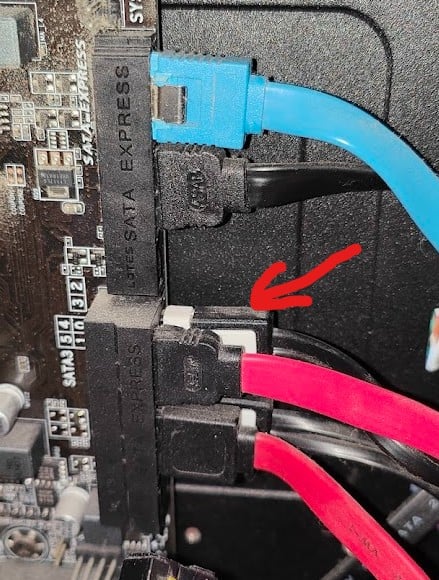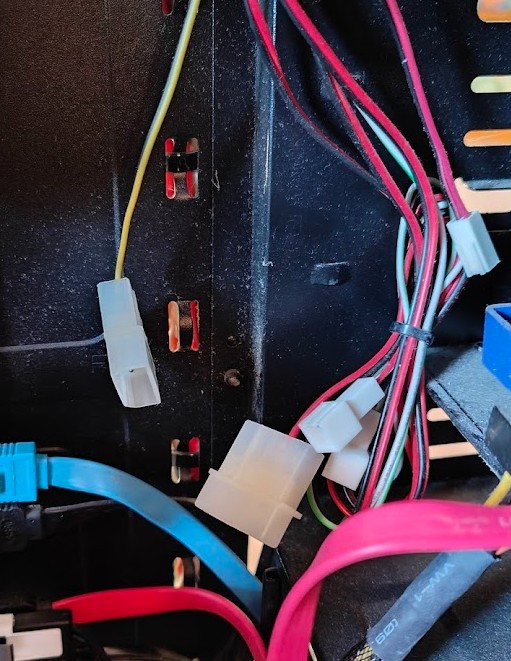Tried to open some DVDs (with backed up photos) on my old PC (the only one with a DVD drive). But Win10 does not see the drive
In Device Manager I've ensured hidden devices are shown. But still cannot see the DVD drive.
In BIOS, I couldn't see it (but didn't know where to look...)
When you open/close the tray, the light goes on briefly, then off. So that to me means it's plugged in somewhere/has power.
Unsure when the last time I used it, it's been so long!
What else can I do to try getting it to work?