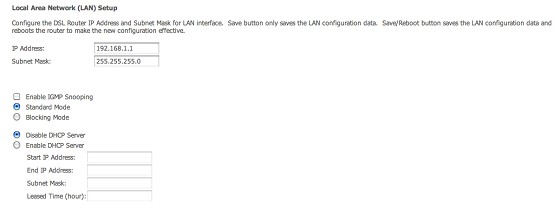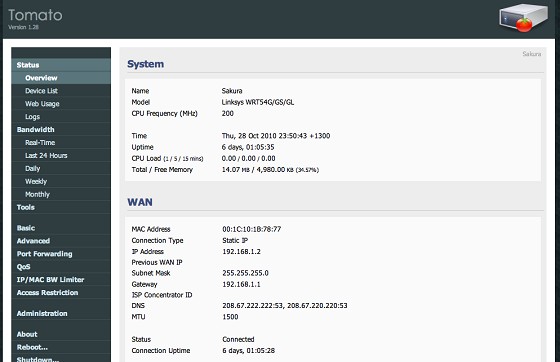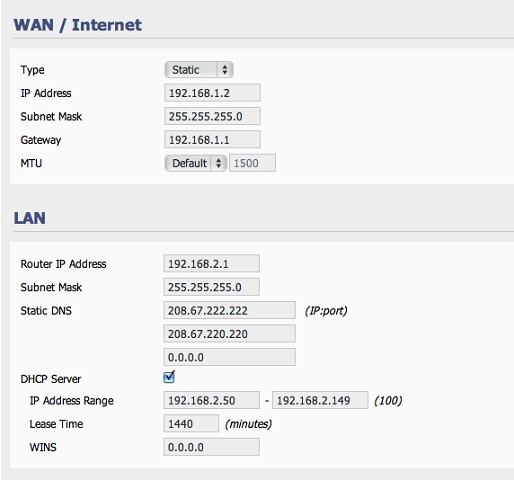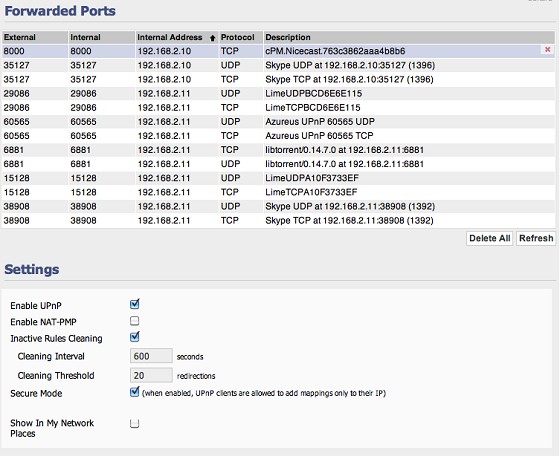Here we go, I know my way around computers no problem but when it comes to networking a brick wall could probably do a better job than me. So I come to you with 5 questions I would love to have answered!
So currently we have a THOMSON ST5x6v6 (Free with telecom) and a linksys WRT54G (Wireless).
1) Every night at anywhere between 1am and 3am our internet drops out for 2-3mins. If I had to guess I'd say something bout our monitored alarm but as I said I know nothing about networking.
2) If theres a power cut or someone switches off the power I need to turn everything off then turn it all on in a particular order and thats if it doesn't reset the WRT54G.
3) Tomato!? I've heard alot about the fireware is it really worth it?
4) I play alot of games, more recently COD4 MW2. It's always notifies me of a strict NAT?
5) Should I just upgrade to a wireless modem, will it save me the hassle?
THANKS GUYS/GIRLS!RT54GWRT54G
 #
#