|
|
|
Damo-K: Generally speaking yes.
The simplest way to be able to use it not as a modem or router but instead as a wireless access point - purely to bridge your wireless and wired network - is to disable DHCP on the Thomson and set it up with a non-conflicting static LAN IP (so you can still manage it).
It should work fine by then connecting your old modem into one of the LAN ports.
I have done this a few times and currently have a Dynalink RTA1320 connected to my WNDR3700 which, while it has the whole nine yards for routing, etc., is only used for it's wireless access point (bit of a waste, really, but I wanted a good Dual-band N router)
Damo-K: That model TG585v8 has four ethernet ports so you can use the other three to connect devices via network cable. If your old modem has spare LAN ports too, you will be able to use those as well. If you start thinking of the Thomson as a network switch with wireless instead of a modem/router with wireless the problem becomes a lot simpler.
Philica:+1 ! I have a friend looking to do basically just that to improve the wireless reception in their house. Seems older 1920-1930's type matchlined houses don't go too well with wireless, be it computer or AV senders etc etc.
Ok that sounds like what i want. How exactly would i go about implementing this?
Damo-K: The only device that will need configuring is the TG585v8 - hopefully the interface is vaguely similar to the TG789vn as I only have access to this model (and I can't find a thorough manual just at this moment). Your mileage may very quite a lot and if does differ, bear in mind this interface goes to great efforts to hide the options to re-configure stuff like the LAN settings.
Disconnect the Thomson from any network or DSL line and only connect a single computer.
Once you have access to the Thomson interface, go into the interface and choose "Home Network" and then "Interfaces" that appears in the menu. There should be "LocalNetwork" as a listed interface and clicking on it takes you to a page that has various headings such as "TCP/IP Configuration". In the top right click on "Configure" and you should now be able to edit various settings.
In the "IP Addresses" section add an IP address within your current network that does not conflict with your old modem - e.g. 192.168.1.254 if your modem is on 192.168.1.1. If you don't know what you're putting in here, you'll need to look at the settings on your current modem - it is likely to be in the 10.x.x.x or 192.x.x.x range. This step is necessary so you can change wireless settings later if you need to.
Untick "Use DHCP Server" and choose "Apply". This is vital as your Thomson and old modem will be running a DHCP Server and having two on the same network causes havoc.
This *should* be enough for you to restart the modem and connect it to your old modem via the LAN connections. All going well, you can connect via the wireless and get internet with no hassles.
One thing to note - once you have general internet working you should disable UPnP on the Thomson (Under "Toolbox" in the menu) as it may confuse your computers into thinking the internet gateway is the Thomson instead of the old modem and that can cause some unusual behaviour when you are relying on UPnP for automatic port forwarding.
As most SOHO modem/routers have no option to disable routing or internet per se, the functionality will still be active but as DHCP is not enabled the data shouldn't be directed through the Thomson's WAN anyway.
TLDR: The gist is to disable the DHCP on the wireless access point and configure it with an appropriate IP address within your current network. Also, in this day and age, disable UPnP on the wireless device is highly recommended.
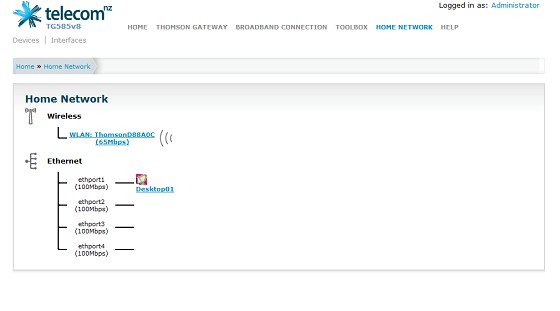 Next pages shows this
Next pages shows this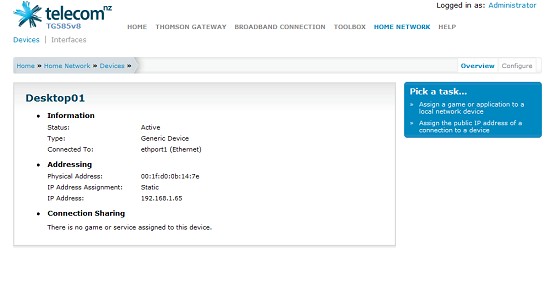
Damo-K: Aha, on the Thomson-branded interface it was just an option below where I clicked on "Home Network" in the left hand side menu but I see you don't appear to have that menu.
However, I do see "Interfaces" next to "Devices" just below the Telecom logo on those screenshots - is that clickable? That's where you want to go.
richms: The thompsons seem to be a little smart for their own good with what is in each port of them, I had problems trying to use the switch in it as you are.
|
|
|
