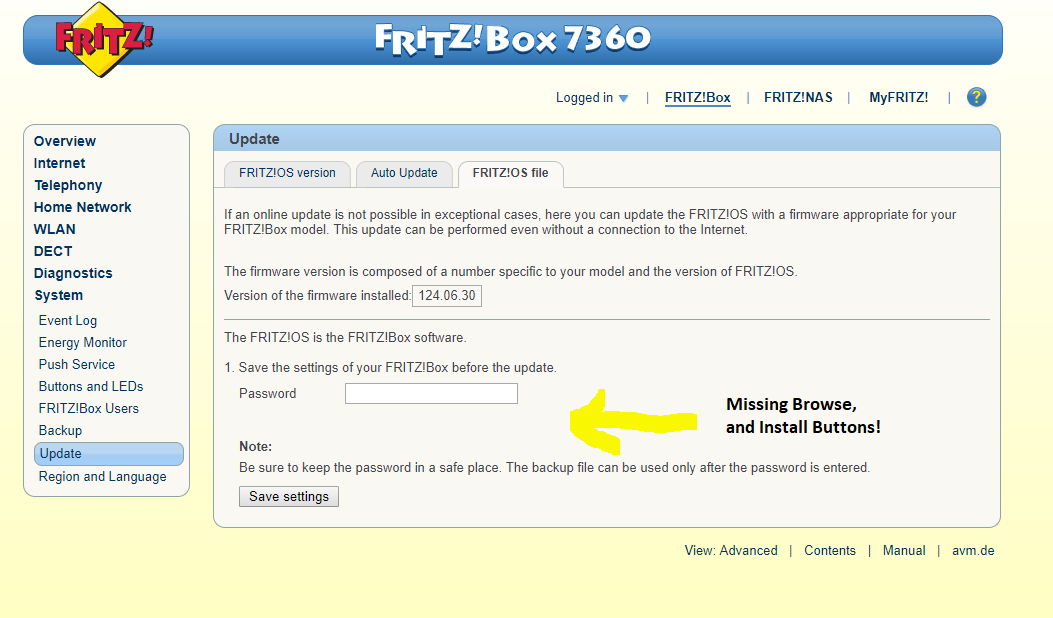Hi all,
Thought it would be worth posting a method I've just used to upgrade my old Snap 7360 Fritz!box.
I've had this modem for some time, and knew there was new Fritz OS updates for it, but for some reason my device was still showing the old UI.
I tried clicking System > Update > Autoupdate then check for updates, but this would always auto direct to the fritz.box index page.
I emailed AVM asking for the latest Fritzbox image for my device, hoping I may be able to manually install it. AVM replied with great support, and provided a link:
ftp://ftp.avm.de/fritz.box/fritzbox.fon_wlan_7360_v2/firmware/english/
However, after downloading it, I could see no option on the manual install process to actually upload the image!
So, in this guide I'll explain how I managed to get around this.
The very short story is that you simply need to edit the manual update firmware page HTML and remove the div style "display:none" from the upload button div.
It seems the fritzbox devs were probably told to not allow the ability to update the fritzboxes for some ISPs and the easiest way to achieve this was simply to hide the functionality on the page rather than any more drastic work...
So if your fritz UI looks something like this:
(IMGUR link if above image link fails - http://imgur.com/a/KmyCE)
Head over to Update then flick the third tab "Fritz!OS File".
As you can see, there's no "Choose File" button. We need to unhide this in the code.
The easiest method (explained using Chrome) is to "Ctrl + Shift + C". This will allow you to hover over an element on the webpage and inspect its code. Hovering over or just below "Password" reveals about 3 Divs (A Div is a "Devision" or section in HTML) which have a Style assigned of "none". Essentially this means the element is hidden on the page.
So we need to unhide it.
Simply remove the text "none" from these Divs, and you should now see the Choose file and Start buttons appear. Choose the correctly downloaded image from the FTP site above and start the update process.
Hopefully at this point your frizbox will start updating!
Interestingly, after the update I still have these elements hidden on update page:
Should a new Fritz OS come out, simply use the same method again to update.
Enjoy!