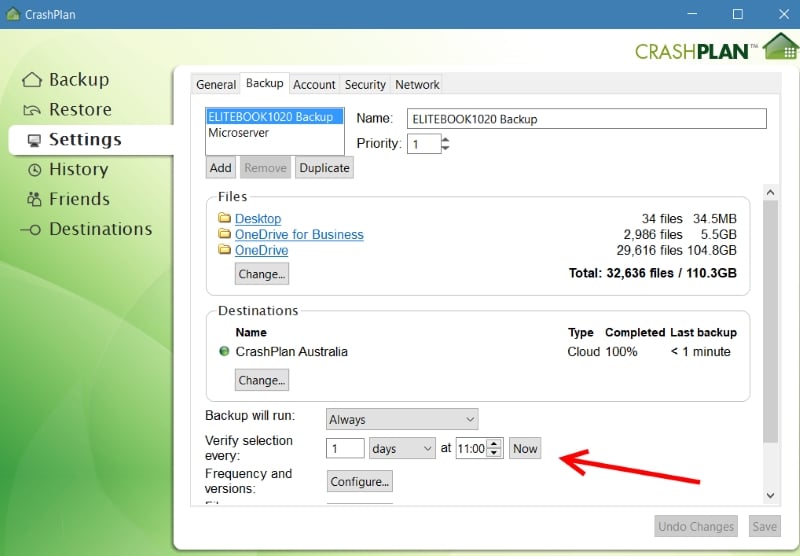I've just started using Crashplan for backing up my computer(s), I have about 455GB of data across my local PC and two NAS folders, and it's taken about a week and a half to back up 330GB, but the last few days it hasn't moved much beyond that (100MB here or there). What's confusing is the PC app claims "99.9% backed up" or something similar (as do the automated reports I get emailed to me), but when I go to the Restore tab in the app and select all my backed up locations the total shows 330GB. It gets even more confusing as when I drill down through the folder tree some folders appear to be fully backed up (though in one case the number of files appears right, the file size of the backed up files appears to be larger than the source files), some folders are not backed up at all. If it wasn't for this last point I might suspect that Crashplan was compressing the total file size of my back up; but the fact that some folders aren't there and that some of those that are there are reporting larger file sizes than the originals, makes me doubt that it's a compression issue.
So I'm left to conclude that it's just a case of Crashplan not backing up all of my files. However, there doesn't seem to be any way to determine whether it's a case of Crasphplan not getting round to those files yet, or if it has decided it can't (or won't) back up those files.
By and large Crashplan seems to be a good product but if I can't be assured that it has actually backed up everything, then it's next to useless. Does anyone have any suggestions for either pushing the app to upload the remaining files, or a way to ascertain whether something is blocking it from uploading the remaining 120GB?